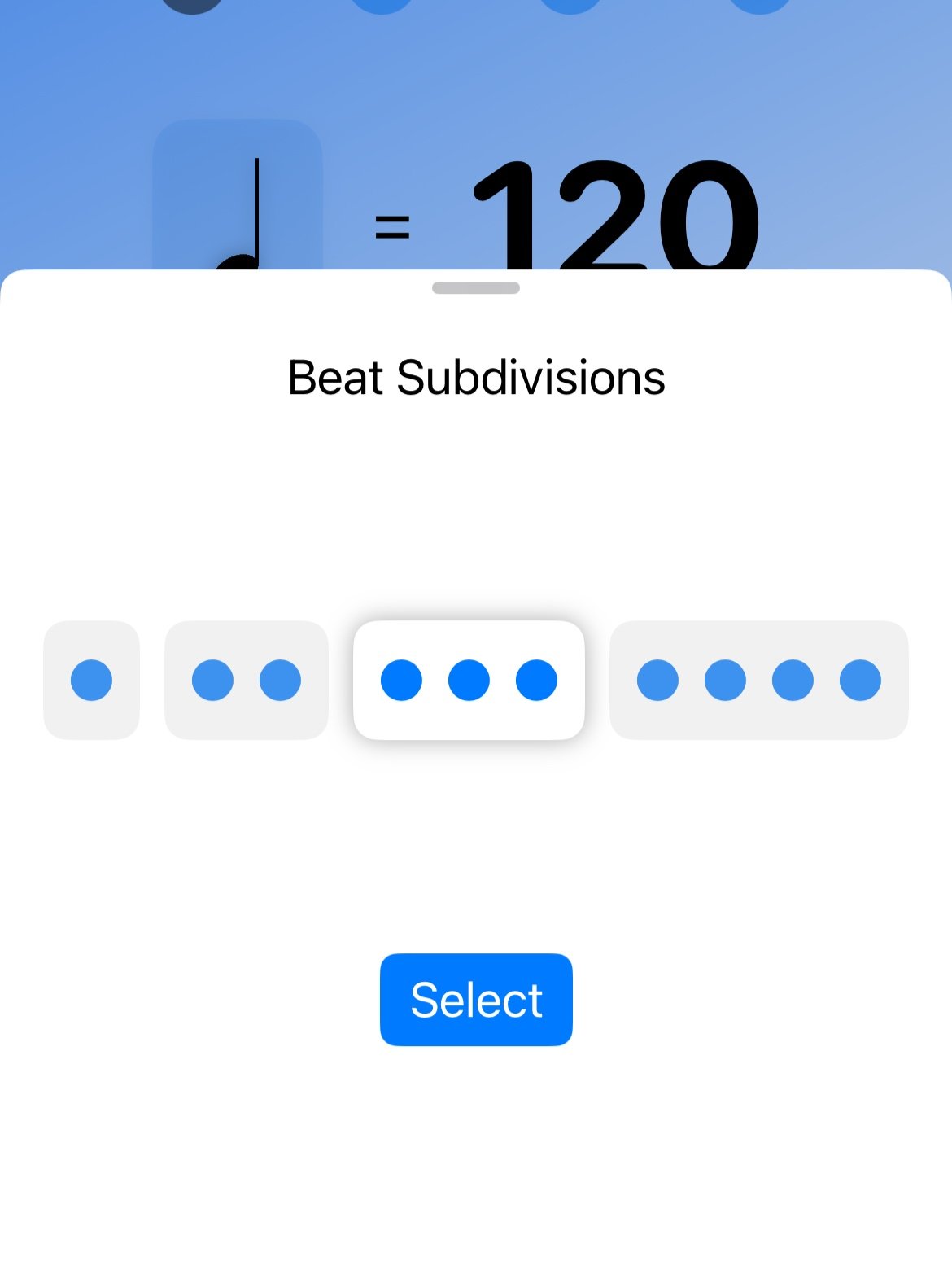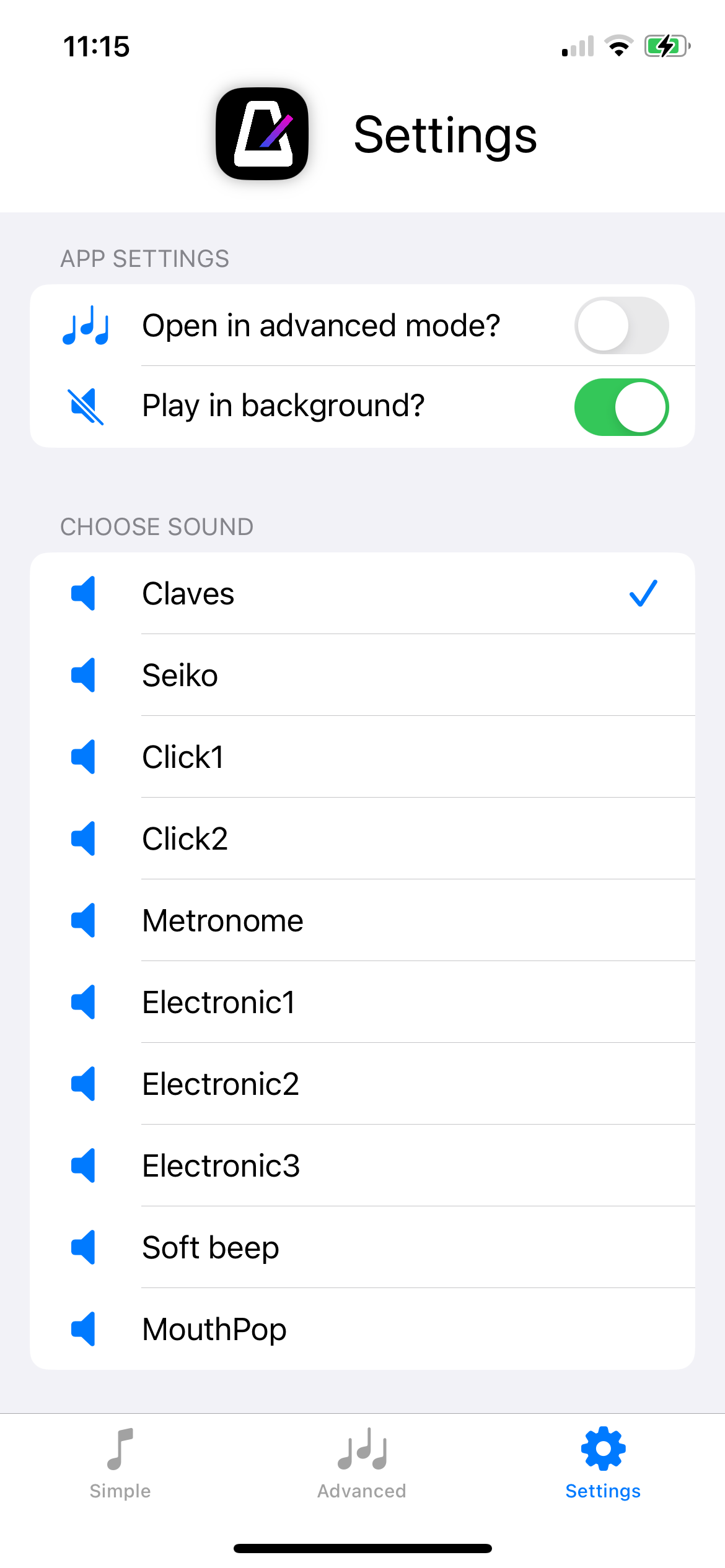Metsa help
Advanced mode
Simple and Advanced
Metsa offers two distinct modes to cater to your practice needs.
Simple Mode is your classic metronome, providing the fundamental ticking sound that keeps you in time. It’s perfect for those who enjoy a no-fuss approach to practicing rhythm.
Advanced Mode, however, brings a unique twist to your practice routine. In this mode, you can create and chain multiple bars with varying time signatures, allowing for a more versatile practice experience. This is especially helpful when working on pieces with changes in tempo and rhythm, as it lets you focus on the tricky sections without losing the flow of your practice.
Whether you’re a beginner or an experienced musician, Metsa has the tools to enhance your musical journey!
Create your piece
Move time signatures from the top and add to your piece by long-pressing and then dragging to the piece area below.
You can drag bars to the end of your piece, or between existing bars in the middle of the piece.
Add time signature
Need a new time signature?
Click on the blank time signature at the top right to create any time signature that you could ever need!
Edit your piece
Press and hold a bar in the ‘Piece’ area to edit the time signature.
Tap on the ‘x’ to clear all bars from your piece and start again.
Add count in
Add a 2 bar count-in before the start of your piece.
Save your piece so you can come back to it later.
More editing options
to select a bar, just tap it in the ‘Your piece’ area.
Add repeats of selected bar (saves you adding identical bars manually)
Tap the trash icon to delete the selected bar.
Beat strength
You can alter the strength of each beat in a bar:
Select the bar to edit by tapping on it in the ‘Your piece’ area.
Tap on the relevant beat to alter its’ strength.
There are 3 levels: off, normal and strong.
This could be used to divide a 7/8 bar into 3 + 4 or 4 + 3 for example.
Tempo or BPM
Change the tempo or BPM of individual bars with the arrows.
First select a bar by tapping on it.
Long pressing an arrow will speed up the rate of change.
Alter the basic pulse unit - for example change from crotchet to quaver (quarter to eighth note)
Play!
Pressing play will start Metsa from the currently selected bar.
The back button will rewind to the start of your piece.
The library button opens up your previously saved pieces. Use this to load pieces so you don’t have to re-enter pieces each time you use Metsa.
Playback speed
One of the most useful features of Metsa is the ability to change the playback speed.
Use this to slow down the overall tempo of your piece as you practice, gradually increasing back up to tempo as you improve.
Tuner
Align the bar in the centre of the dial to ensure you’re in tune.
Adjust the reference frequency - from A = 415 Hz to 450 Hz.
In the settings tab, you can choose whether you want to display chromatic notes as sharp or flats.
Simple mode
Simple mode features
Tap the tempo if you’re not sure of the exact speed.
Add beat subdivisions.
Subdivisions
Simple mode lets you add beat subdivisions.
For example triplet quavers in 4/4.
Settings
Settings
Choose from 10 different sounds.
Choose whether Metsa opens in Advanced or Simple mode.
Keep your screen on to prevent Metsa stopping when the screen dims.
Preferences
Show bar numbers in Advanced mode
Choose whether to play all compound beats or just the pulse.
For example - play 2 beat clicks in 6/8 or all 6 beats
Youtube
I have created a series of guides on YouTube to help you maximise your experience with Metsa Metronome. These videos cover everything from the basics of using the app to advanced features for mastering complex time signatures and varying tempi.
Whether you're just starting out or looking to deepen your understanding, these guides will provide valuable insights. You'll learn how to create and edit your pieces effectively, making those tricky sections much easier to practice.
Check them out to elevate your practice sessions and confidently tackle any piece of music. Happy practicing!